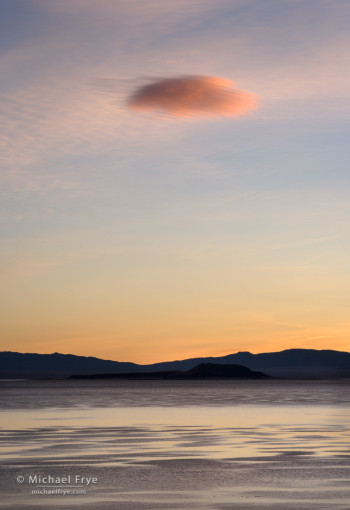In the Moment:
Michael Frye's Landscape Photography Blog
by Michael Frye | Sep 30, 2013 | Digital Darkroom

Star Trails and junipers east of Sonora Pass. Lightroom’s retouching tools keep getting more sophisticated; Lightroom 5’s Advanced Healing Brush was very helpful in removing jet trails from this image.
Adobe just released Lightroom 5.2, with a small but significant new feature: the ability to add feathering to the Spot Removal Tool’s brush. This adds further sophistication to Lightroom’s retouching abilities, continuing the theme introduced by the “Advanced Healing Brush” in Lightroom 5.0.
You usually want fairly hard-edged brushes with retouching tools, otherwise you’ll get unwanted blurring along the borders of your retouching areas. But small amounts of feathering can help make transitions smoother and the retouching less obvious. Try setting the Feathering in the Spot Removal Tool to 40 as a starting point, then modify it if necessary. And in keeping with Lightroom’s complete flexibility, you can adjust the feathering after the fact: you can place a spot or add a brush stroke, then adjust the feathering of that area to see the effect of different feathering amounts.
As I said, this is a small improvement, but a helpful one, and something worth paying attention to if you’re a Lightroom user. Naturally 5.2 is a free upgrade if you own Lightroom 5.
And while we’re on the subject, I’ve found the Advanced Healing Brush to be extremely helpful. This is a new capability added to the Spot Removal Tool in Lightroom 5.0, allowing you to brush over an area you want to retouch instead of using a series of discrete spots. It’s made my retouching in Lightroom more efficient, and allowed me to use Photoshop less and stay in Lightroom more. I’m curious about whether others have also found this new feature helpful—let me know how you like it.
— Michael Frye
(more…)
by Michael Frye | Aug 4, 2013 | Announcements
(If you’re viewing this post as an email, click here to see the video.)
The response to my ebook and video package, Landscapes in Lightroom 5: The Essential Step-by-Step Guide, has been wonderful, well beyond my expectations. Thank you all so much for your support! I put a lot of effort into creating something that I hoped would be helpful to a lot of photographers, and it’s gratifying to see that this effort has been well received.
As an expression of my appreciation, I’m extending the discount codes for two extra days. Use the code lr520 and get 20% off the ebook package until midnight on Tuesday, August 6th Pacific time.
Also, I’ve created the free, bonus video tutorial above to go along with the ebook. It’s a tip about using the arrow keys in Lightroom to help speed your workflow and fine-tune your adjustments. I use the arrow keys all the time, and I hope you’ll find this technique helpful too.
Again, thank you all very much! I really appreciate all the positive comments you’ve sent me about the ebook.
— Michael Frye
P.S. If you know someone who might like this video, or who would enjoy the ebook, please share this post!
(more…)
by Michael Frye | Jul 31, 2013 | Announcements, Digital Darkroom

Landscapes in Lightroom 5: The Essential Step-by-Step Guide
PDF ebook with video tutorials
87 double-page spreads
14.95


Special introductory offer: for a limited time get 20% off by using the code LR520 at checkout. Offer expires at midnight Pacific time on August 4th.
Here it is! My latest ebook, Landscapes in Lightroom 5: The Essential Step-by-Step Guide, is now available.
I’m really excited about this new ebook, because I’ve been able to incorporate features that make this more of a hands-on learning experience. First, you can download the original Raw files used as examples in the ebook, and then follow along with each step yourself – just as if you were attending one of my workshops.
Second, when you purchase the ebook you get exclusive access to eight videos demonstrating different aspects of Lightroom’s Develop Module, like using the Adjustment Brush, Spot Removal Tool, and Point Curve, advanced retouching in Lightroom, and much more. It’s great to read about a tool or technique; it’s even better to watch a demonstration, and then try it yourself on the same image.
(more…)
by Michael Frye | Jul 29, 2013 | Announcements

El Capitan and the Merced River after an autumn snowstorm, Yosemite NP, CA, USA
Many people have been asking me for a sequel to Light & Land, my first eBook about processing landscape photographs. Well I’m very pleased to announce that it will be coming soon – this week in fact!
This photograph of El Capitan is one of the examples in the new eBook. It was a high-contrast scene; you can see the original, unprocessed Raw file below, with its inky shadows and washed-out highlights. In the past, a scene like this might have required using HDR, or blending exposures manually in Photoshop.
But I didn’t use HDR, or any kind of exposure blending, to make the final image you see here; it’s just one image, processed entirely in Lightroom. In the new eBook I show you exactly how I went from that original Raw file to the finished version – and how you can do that with your own photographs.
There are more step-by-step examples in the eBook, and a lot of other exciting features. I’ll tell you all about it soon – stay tuned!
In the meantime, if you haven’t seen it yet, you might want to watch the video I made last year about the tone controls in Lightroom. It’s been very popular, with over 36,000 views on YouTube — an amazing total for a 25-minute how-to video about such a specialized subject. Thanks to all of you who’ve watched; I really appreciate the support!
— Michael Frye
(more…)
by Michael Frye | Jun 13, 2013 | Digital Darkroom
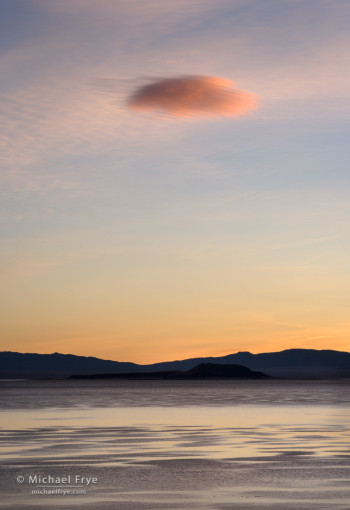
Lone cloud at sunrise, Mono Lake, CA, USA
There’s been a lot of internet discussion lately about the new Adobe Creative Cloud. If you haven’t heard about this, Adobe decided that it will offer its Creative Suite applications only by subscription. You can get the whole suite (including Photoshop, InDesign, Illustrator, Dreamweaver, etc.) for $50 a month, or an individual application for $20 a month. They’re offering first-year discounts for people who own a license to any CS3 or later application.
On the positive side, subscribers will get regular updates to the software when new features are ready, rather than having to wait for a new version to come out. On the other hand, $20 per month for an application represents a substantial price increase. The last Photoshop upgrade was $199. Since the original Photoshop CS came out in 2003, Adobe has upgraded Photoshop, on average, every 20.6 months. If that pace of innovation continued, a $199 upgrade price would average out to around $10 per month – or half as much as they’re asking for a Creative Cloud subscription to a single application.
I might be able to live with the price, but here’s the worst part: if you stop your subscription at any time, you can’t use the software anymore.
(more…)