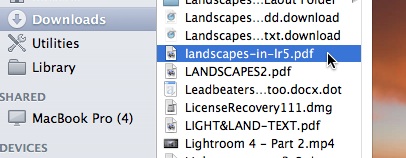Syncing the PDF to your iPad
Here’s how to sync the PDF from your computer to iPad using iTunes:
1. Open iTunes, then go to File > Add to Library:
2. Navigate to the landscapes-in-lr.pdf file (in your Downloads folder, unless you moved it), select it, and click Open:
3. In the upper-right corner of iTunes, select your iPad (in older versions of iTunes you’ll need to select your iPad from the list on the left-hand side):
4. Along the top row of the iTunes window, select Books:
5. Near the upper-left, make sure Sync Books is checked. Underneath that you can choose “All Books” or “Selected Books.” If you choose Selected Books, make sure “Books and PDF files” is selected from the pull-down menu just below, and then make sure the landscapes-in-lr.pdf file is checked in the list below that:
6. Then click on Apply down in the lower-right corner:
7. When it’s finished syncing, open iBooks on your iPad. Tap Collections at the top, select PDFs, and you should see the Landscapes in Lightroom ebook at the top of the list (it might take a few seconds to appear):